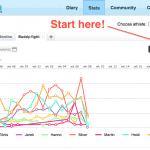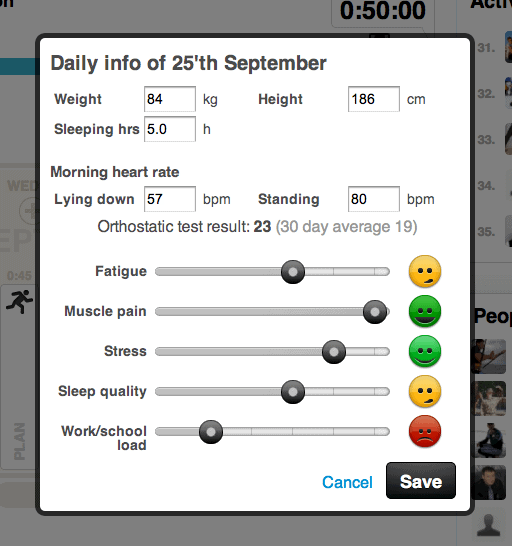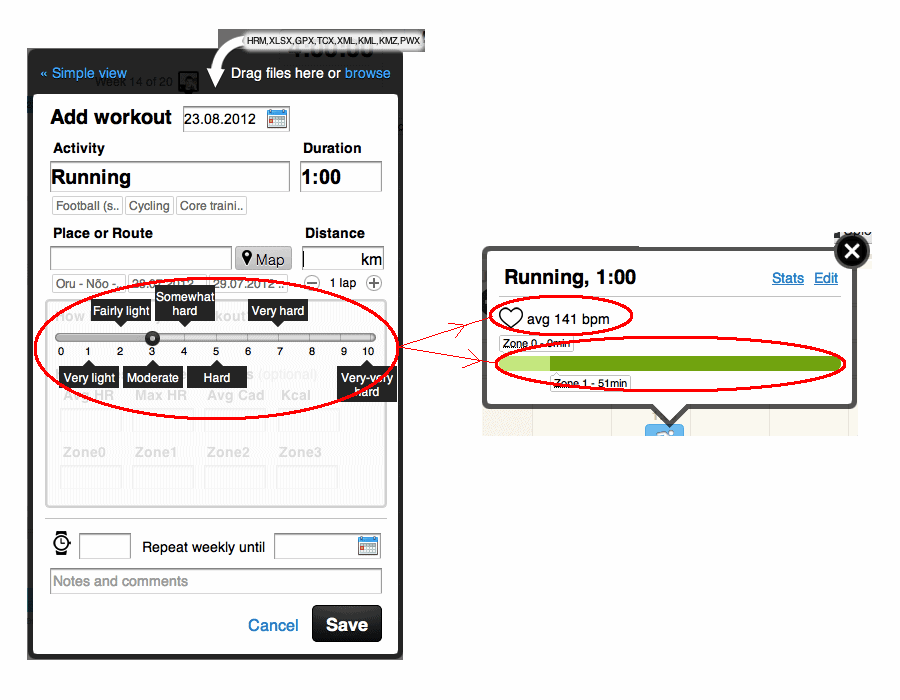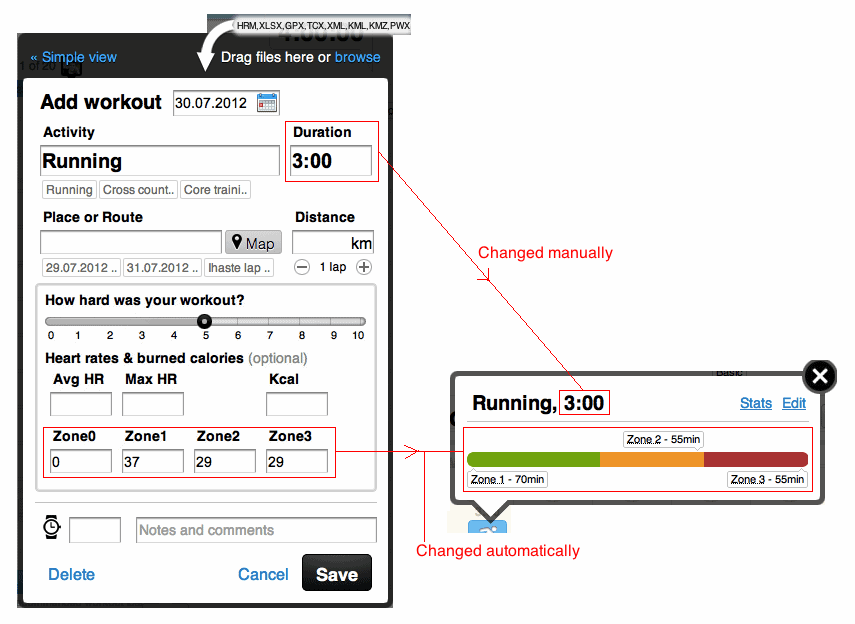Tutorials
How get most out of Sportlyzer.com? – Getting started, advanced features, etc.
February 20, 2013 -
Posted by Tõnis Saag
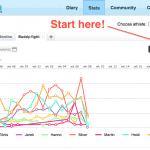
When we launched our new statistics pages we got a lot of compliments. But some of our users were extremely disturbed that they couldn’t compare their training data with friends any more. Sorry for that – it was a temporary situation and now the comparison charts are back and better than before.
February 15, 2013 -
Posted by Tõnis Saag

Sportlyzer mobile apps were recently updated with long-awaited heart rate tracking feature. Sportlyzer iPhone app supports Zephyr HxM™ Smart Heart Rate Sensor and to connect one of these to your app, please follow this guide.
January 13, 2013 -
Posted by Tõnis Saag

Heart rate tracking is important during your workout because it indicates the intensity of your activity. Knowing the intensity is important to because different intensities lead to different adaptation processes in your body. For example, higher intensities must be compensated with lower intensities or they may lead to overtraining and stagnation of performance. This guide will help you connect Zephyr HxM™ BT Heart Rate Monitor to Sportlyzer Android app.
January 5, 2013 -
Posted by Tõnis Saag

According to our research, athletes log training with expectations to compare their condition to the past, to discover effective training methods and have a basis for planning upcoming periods.
December 21, 2012 -
Posted by Tõnis Saag
When a training season has ended, every sports team takes a step back to assess its results and design a plan for the upcoming season. Here’s a step-by-step guide of how to design an annual training plan with Sportlyzer coaching software.
September 25, 2012 -
Posted by Tõnis Saag
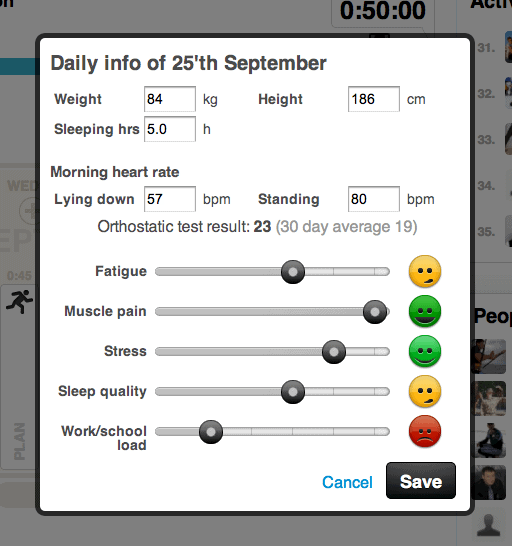
Keeping a training log does not mean just marking down how much, at what intensity and what activity did you do. There are many other factors included and this post focuses on one of them – the daily metrics that you can log in Sportlyzer online training log.
August 27, 2012 -
Posted by Tõnis Saag
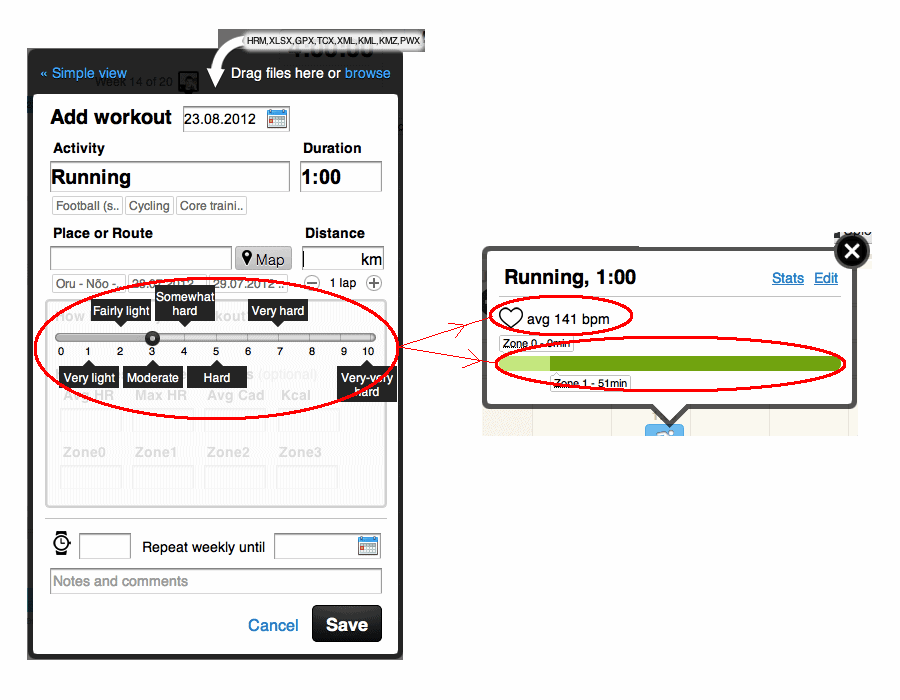
Many athletes use average heart rate as an important training metric, but there are times when your heart rate monitor is not functioning well or you just forgot to take it with you. We know how frustrating these situations are and we continuously develop better algorithms for automated replacement of your missing heart rate data.
August 10, 2012 -
Posted by Tõnis Saag
Our ever ongoing conversation with coaches brought our attention to the topic that the core problem of training data management is BAD MEMORY – people simply forget to log or plan their training in time. Therefore, Sportlyzer’s task is not to only provide sports teams with a platform for training data management, but also to help them not to forget their daily duties around it.
August 6, 2012 -
Posted by Tõnis Saag
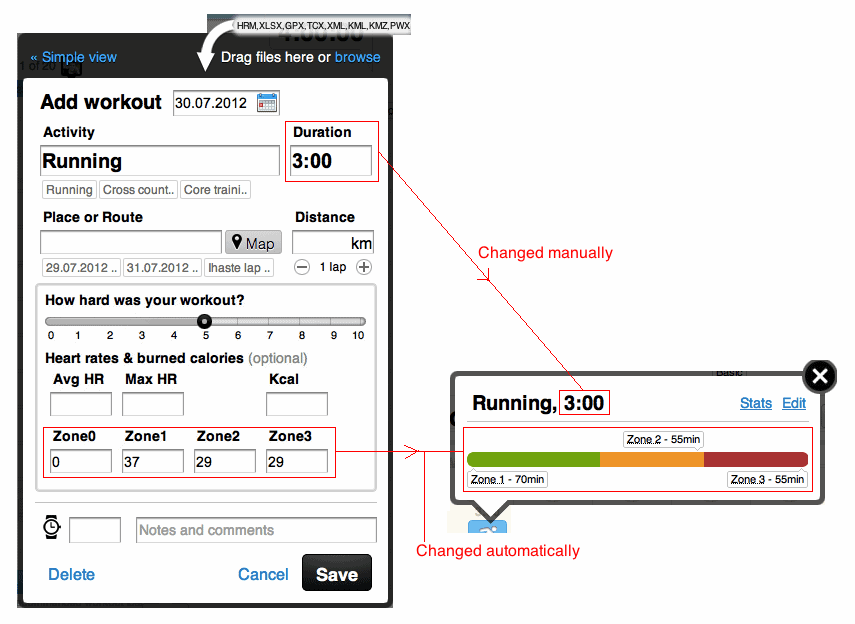
Some Sportlyzer users prefer to set the limits of heart rate zones in their heart rate monitor and type in the time spent in zones while logging their training. We have added some tricks to make it as smooth as possible.
April 13, 2011 -
Posted by Jaan Saks
We have received quite a lot of questions about how to read the data in heart rate monitors and how to match this data with Sportlyzer’s workout entries. As every heart rate monitor is slightly different and manuals may not always answer to those questions,we decided to cover this topic with a blog post.
To know your time spent in each zone, you have to enter your aerobic and anaerobic threshold data into your heart rate monitor. In most cases you can enter them as heart rate limits, whereas Limit 1 is your aerobic threshold and Limit 2 your anaerobic threshold. If you don’t know or remember your heart rate limits, you can find them in Sportlyzer. You can find them in ‘Settings’ – ‘Profile’. Limit 1 equals to max value of Zone 1 (aerobic threshold) and Limit 2 equals to max value of Zone 2 (anaerobic threshold). Please keep in mind that in order to get accurate results, you have to enter your registration data correctly!
After setting your aerobic and anaerobic limits, your training intensity will be divided into three parts:
Zone 1 – below Limit 1;
Zone 2 – between Limit 1 and Limit 2 and;
Zone 3 – higher than Limit 2.
If your heart rate monitor supports .gpx, .tcx or .hrm file type, you can upload the files manually to Sportlyzer. In case your heart rate monitor doesn’t support uploading file types or you are unable to connect your heart rate monitor with your computer, you have to edit the limits manually. Simply check your training time in each zone, usually referred as below zone (Z1), within zone (Z2) and above zone (Z3), and write your workout data accordingly to Sportlyzer. If your workout consisted of some low activity time period (e.g. between ballgames, between running sessions etc.), subtract this time from Zone 1 and add it as Zone 0. Some heart rate monitors do it automatically, so if there is a difference between your recorded total training time and time spent in zones add the missing time to Zone 0.
The explanations above should cover most of the heart rate monitors. However, if some of you still face difficulties while matching the data with Sportlyzer system, please let us know and we will try to find a solution.