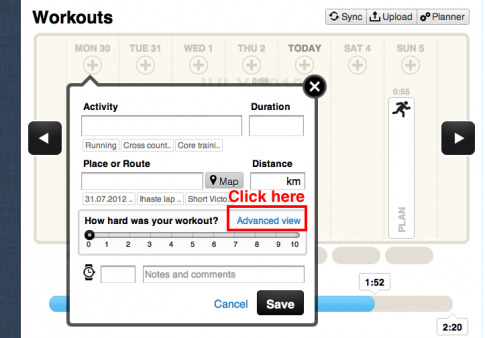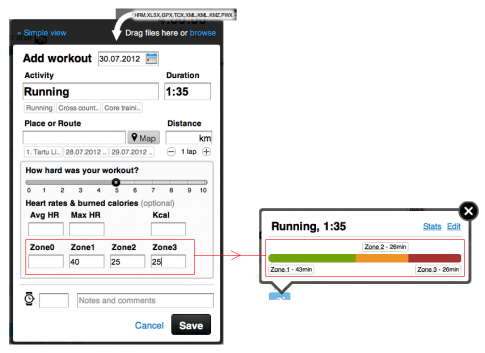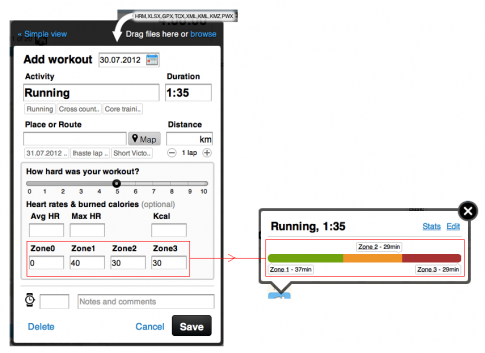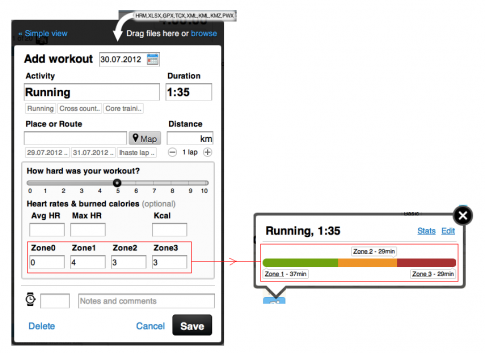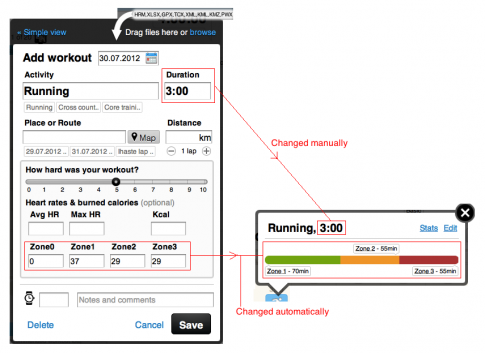Entering and changing heart rates in your training log
Some Sportlyzer users prefer to set the limits of heart rate zones in their heart rate monitor and type in the time spent in zones while logging their training. We have added some tricks to make it as smooth as possible.
To enter heart rates make sure you have switched the training entry popup to Advanced view (the button to change back to Simple view is positioned on the top left corner of the Advanced view entry popup):
Entering the minutes in heart rate zones
You can type the minutes spent in different heart rate zones into the fields of Zones. Don’t worry about minor calculation mistakes. The system repairs these when saving the workout. As you can see on the example below, a user has entered a total duration of 95 minutes, but the sum of entered minutes in heart rate zones is 90 min. After saving the workout the system re-calculated the time in zones to match the total duration.
Entering the percentages of heart rate zones
You can also enter the heart rates as percentages. On the example below you can see how the user has entered time spent in heart rate zones as percentages. When saving the workout the time spent in zones is calculated from the total duration of the workout (percentages won’t work for custom heart rate zones).
Entering the ratio of heart rate zones
Sometimes you may prefer to enter the ratio of heart rate zones. On the example below you can see a workout entered as a ratio of 4-3-3 and the result is still in minutes and corresponds to the total duration (ratio won’t work for custom heart rate zones).
Changing the duration of the workout
When you change the total duration of a workout and you want to keep the proportions of the heart rate zones, then don’t worry about re-calculating them by yourself. Just change the duration and the system will automatically do the re-calculation of the minutes in zones:
Hope that helped! Any questions?