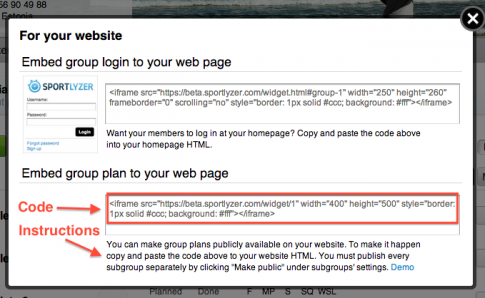Calendar widget for publishing training schedules on your website
Once you have created a training plan for a training group, you can use the calendar widget to automatically publish the schedule on club’s website. This is really convenient for athletes and parents who don’t use Sportlyzer by themselves.
NB! This is an outdated article – please see our Help Center for the latest tutorials:
- https://help.sportlyzer.com/hc/en-us/articles/206569119-How-to-use-website-widgets
- https://help.sportlyzer.com/hc/en-us/articles/206621689-Using-the-calendar-widget
—————————————————————————–
The code of the calendar widget
1. In your club view click the ‘Admin’ button and then ‘For your website’.
2. A page with two different website widgets will open. Choose the calendar widget – the one for embedding group plans and copy the code in the window to send it to your website administrator. The web admin should paste it into HTML code of your club’s website. Usually clubs create a special page for this.
How to publish a training schedule?
1. After the code is on your website, you can easily control which schedules will be displayed on your calendar widget:
- Go to your Club’s Dashboard (1)
- Choose a training group and click its ‘Settings’ button (2)
- Click ‘Make public’ (3)
2. Now your club members can see their training plans on your website’s calendar widget and it will look just like this:
If you need help creating training plans, then click here for a short tutorial.