Why and how to track athletes’ homework during the COVID-19 outbreak?
A lot of the clubs have suspended group training sessions due to the unfortunate outbreak of the coronavirus and the related social distancing. This doesn’t mean that athletes should go on a vacation mode. Clubs are more and more beginning to assign and track homework for athletes.
This is where Sportlyzer comes in handy – it helps coaches to assign home sessions and athletes to log their finished sessions. Here’s a quick overview of why and how to do it.
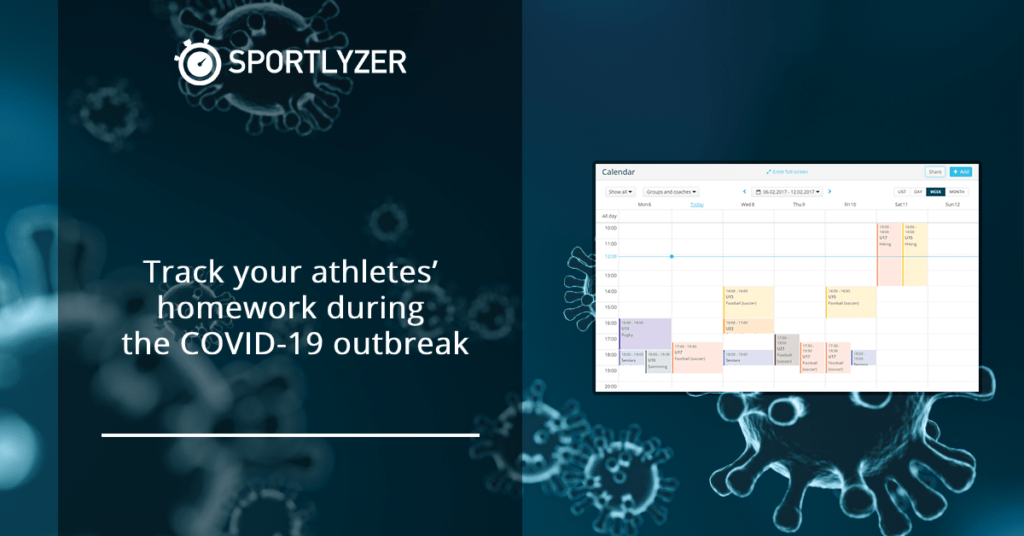
NB! Listen to what your country’s officials say. If they require people to stay inside, DO NOT ask your athletes to train outside!
Why should clubs assign homework to their athletes?
There are multiple reasons why clubs and athletes just can’t go on vacation and why assigning homework is really essential for the clubs.
- Your income depends on it – training sessions are the reason why athletes and parents make monthly payments to the club. So the athletes need to keep getting value from the club. If the sessions are cancelled for e.g. 2 months, a lot of parents might say that they won’t pay for these months. But that money is essential for the club to keep functioning (pay rents, salaries, loans, etc).
- The athletes need to stay active. It is really easy to forget training at such times and give in to smart devices, gaming, etc. Clubs should keep endorsing the good healthy habits and strengthening the immune system of the athletes.
How to assign and track homework from athletes (the simple way)?
This section explains how most of the youth clubs might want to share and track homework. It’s easier for the coaches and the athletes but does not provide as many feedback options as the next section.
- Coaches add homework to the calendar. Homework should be added just as regular training sessions (Calendar -> Add).
- Coaches add instructional videos or material to the homework. The description area is perfect for a detailed overview of the homework: what to do, how many sets and reps, what to focus on, etc. And a link to an example video on Youtube, or upload files from your computer or Google Drive account. See more from here.

Coaches add homework for the athletes. - Coaches send out notifications of new homework. Once everything is added, coaches can send out a notification to everyone that new homework is added. Parents and athletes will receive this information on their email and on the phones as push notifications.
- Athletes and parents see their homework in their mobile apps. Everything important about the homework is displayed in their dedicated mobile apps (Player App or Parent App).

Athletes see their homework and can leave feedback for the coach from their mobile app. - Athletes leave feedback about finished homework. Once the homework is finished, athletes can let their coaches know whether they finished the session (yes/no option) and can leave feedback about how the home session went. They can also link videos or pictures of their performance.
- Coaches see the feedback on Sportlyzer. All the feedback left by the athletes can be seen on Sportlyzer (Calendar -> Availability). Coaches can assign new homework based on that.

How to assign and track homework from athletes (the advanced way)?
This section explains how to collect more feedback from the athletes, e.g. their heart rate data, GPS data (location, speed, elevation, etc) subjective psychological and physiological responses to homework, etc. This method is a bit more complex, so you should consider if you want to use it with your younger athletes.
Preparation
- Coaches invite their athletes to access the advanced features of Sportlyzer (Athletes -> Invite -> Advanced access).
- Athletes receive an email with login information.
Homework itself
- Coaches set a preferred plan (homework) for athletes as explained in the “simple” section of this article above.
- As an option, coaches can also set homework individually for specific athletes (Coach -> Planning).
- Athletes will see their plans on their calendar (Player app or web app) and can add training data from finished sessions to Sportlyzer (from the web app). This can be done in multiple ways.
- The easiest of them is to sync sessions automatically from Polar Flow, Movescount (Suunto watches) or Garmin apps. They can do it from: Web app -> Athlete entry -> Diary -> Sync.

- If your athletes don’t have the mentioned heart rate monitors, they can upload training files from most other monitors, Endomondo or similar services themselves. Not all services and file types are supported but most .gpx files should work fine.
- And if they don’t have a monitor at all, sessions can be typed in manually as well.
- The easiest of them is to sync sessions automatically from Polar Flow, Movescount (Suunto watches) or Garmin apps. They can do it from: Web app -> Athlete entry -> Diary -> Sync.
- Athletes can leave feedback about their home training and general feeling:
- A comment area allows describing how the session went, what were the problems, etc.
- A 1-10 score (on Borg scale) allows athletes to leave subjective feedback of how hard the session was for them.

Athletes can mark how hard the training was for them (Borg scale) - Five more sliders (1-5) allow the athlete to leave general feedback about their fatigue, muscle pain, stress, sleep problems, and work/school load.

- In addition, they can track their weight, height, sleeping hours, blood pressure, orthostatic test results, etc
- Coaches see the uploaded session data (descriptions, intensity, heart rate zones, distance, etc) on their account and can assign new homework based on that.
If you are already using Sportlyzer Premium then these functionalities will be included in your subscription. Log in to check them out.
If not, register from the button below.
