Medical Checkup Widget and Notifications
September 19, 2023 -
Posted by Rendijs Gzibovskis
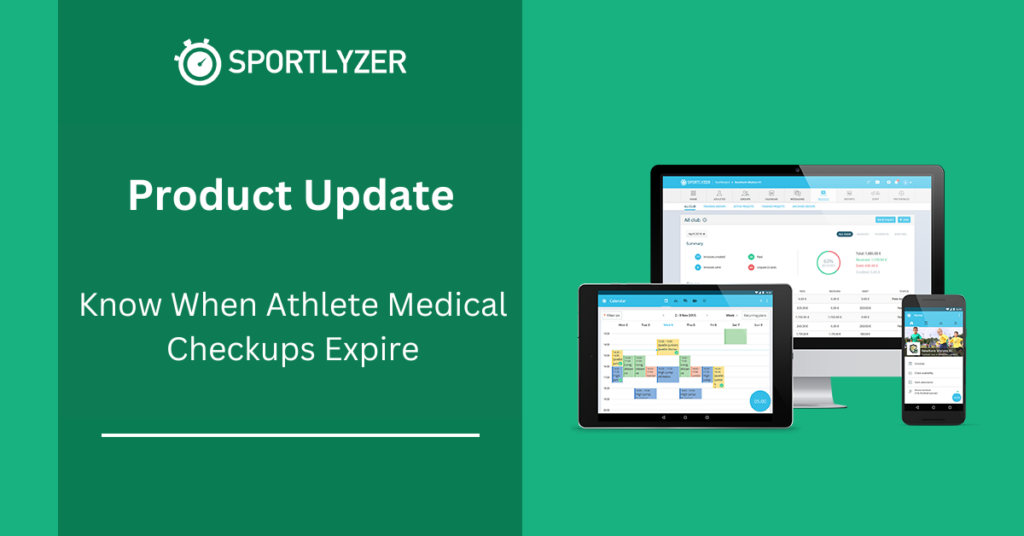
Set how many days prior to the expiration of the medical checkups your athletes will show up on the widget and select specific managers to receive an email notification about it.
Set up medical checkup notifications for your club
- Open “Preferences”.
- Choose “Club Settings”.
- Enable the “Notify managers about expiring medical checkups”.
- Select how many days prior to the expiration the athlete will show up on the widget and the manager will receive an email notification.
- Select which managers are to receive an email notification about expiring medical checkups.
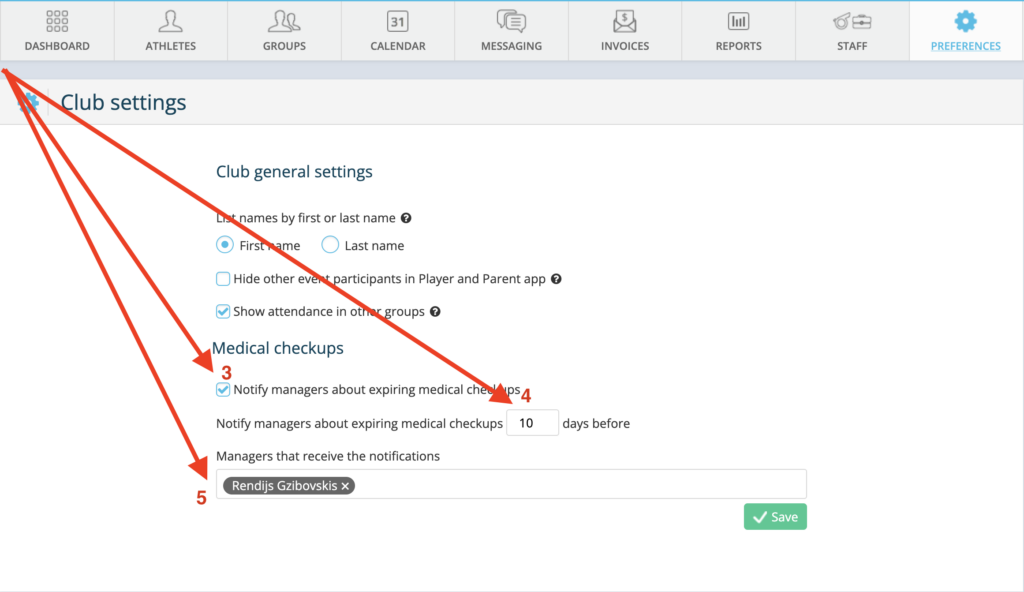
The date that is considered to be the end of the medical checkup is the “Next Medical Checkup” date in the player profile.
Expiring Medical Checkup Widget
- Tap on “Add widget”.
- Select the widget that shows you the list of athletes and dates when the medical checkup is to expire.
- You can send a notification to all athletes who have medical checkups expiring in bulk.
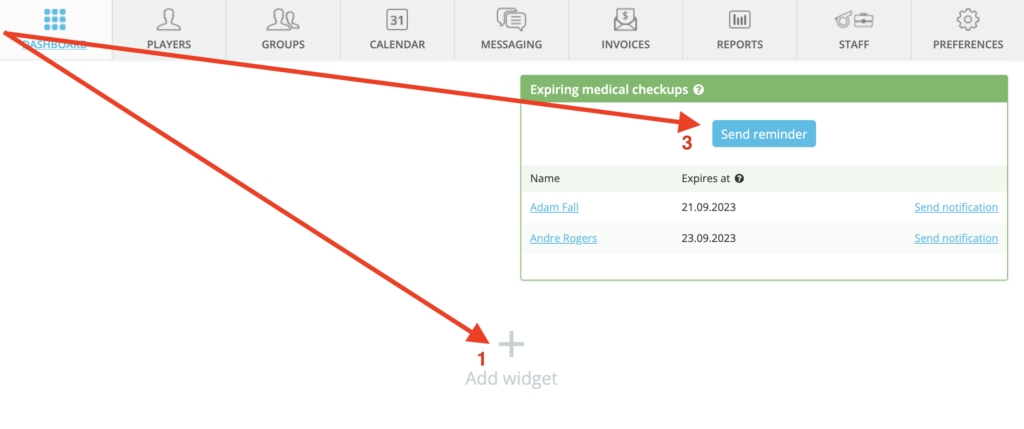
When sending the notifications to the athletes whose medical checkups are expiring, pay attention to the new functional tag that adds the date of when the medical checkup is to expire.
