Add documents to the player and coach profiles
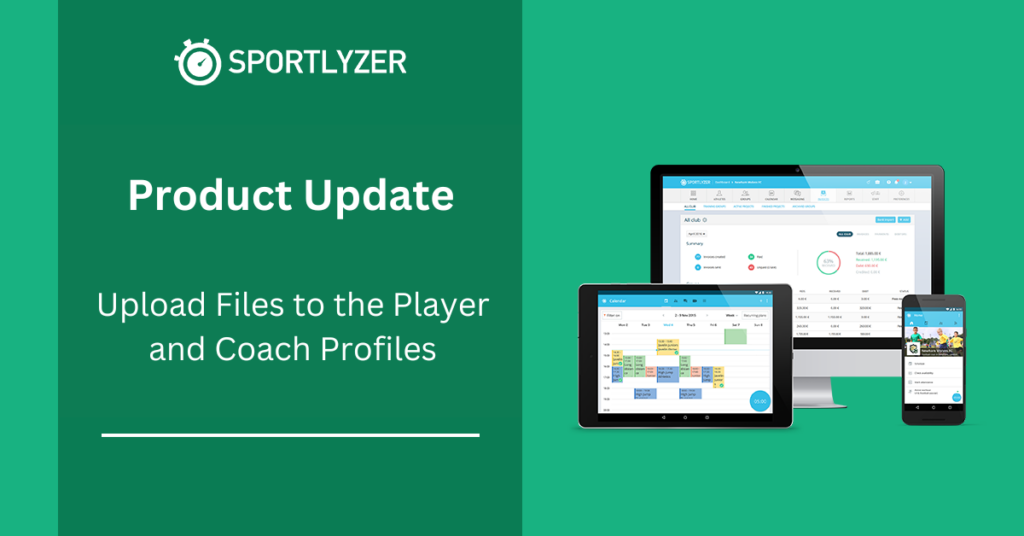
We are happy to announce that we have added a long-awaited feature, that allows document uploads to the player and coach profiles, thus taking a huge step in the digitalization of your database. We have split the documents into multiple sections for you to easily navigate through the multiple categories of documents.
Uploading and downloading files
The files can be uploaded to the player profiles by the managers, coaches (if the coach was given the right to edit player profiles), and also by players or parents. Files for coach profiles can be uploaded by the managers or the coach.
The download is possible only by the managers, and it can be done on an individual file basis or in bulk.
Files are split into three main categories:
1. Medical files
2. Legal files
3. Other files
The supported formats and sizes of files:
1. Supported formats are: .csv; .doc; .docx; .md; .odg; .pdf; .txt; .xls; .xlsx; .odp; .ods; .odt; .pages; .numbers; .keynote; .gif; .jpeg; .jpg; .png; .7z; .rar; .zip.
2. File size limit is 10 MiB per file
Uploading files to the player profiles
Upload files to the player profile as a manager.
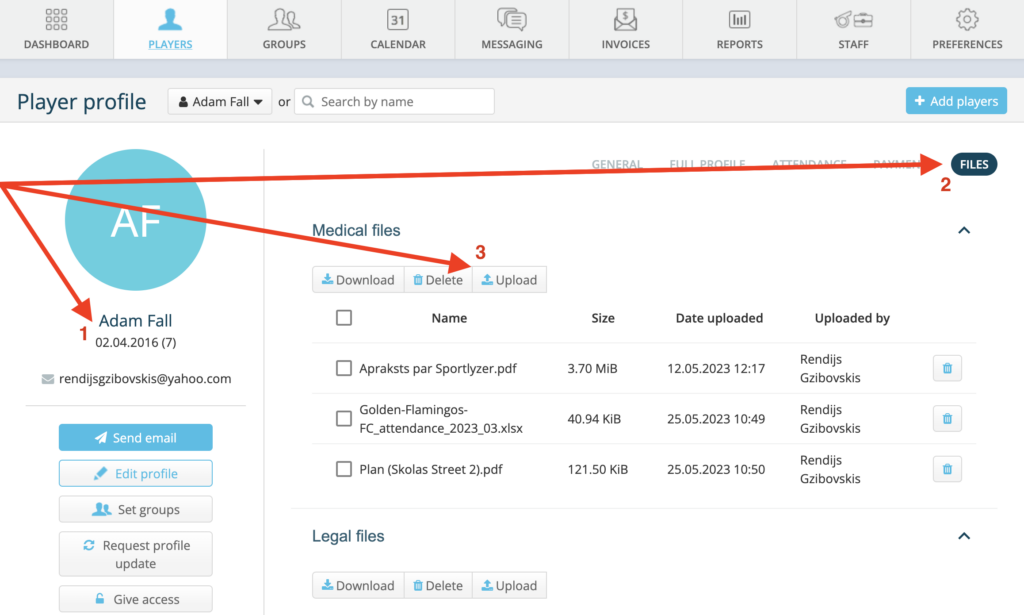
- Open the athlete profile
- Select subsection “FILES”
- Hit on “UPLOAD” to select the file from your device
Upload files to the player profile as a coach or manager.
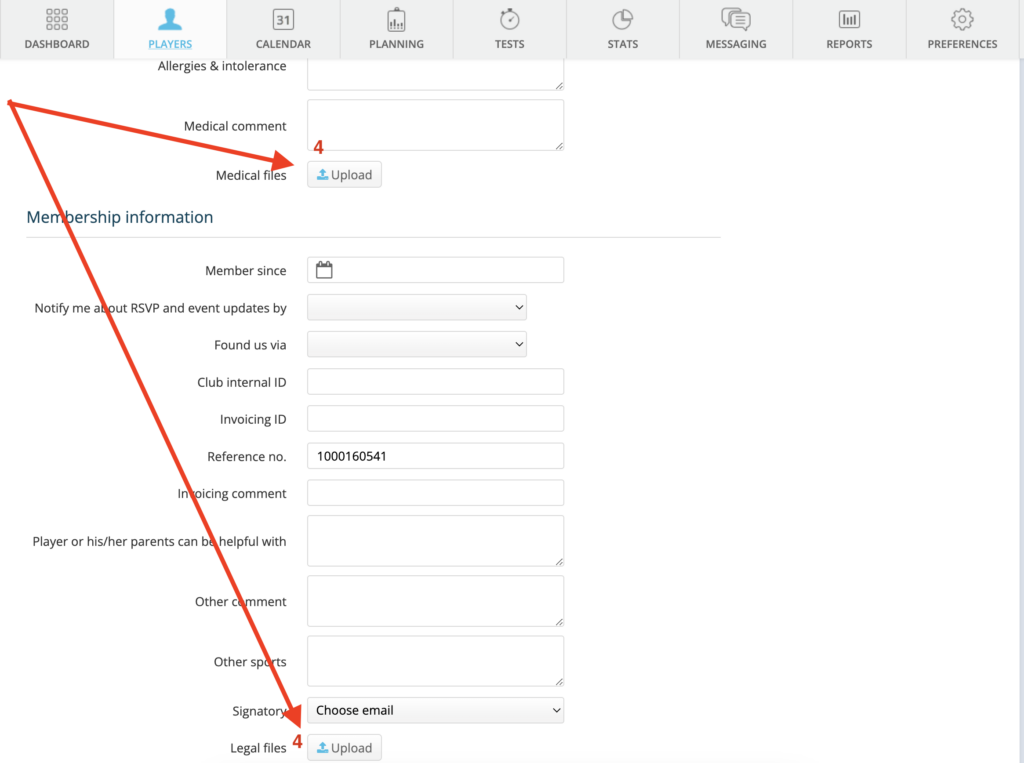
- *Ensure that the manager has granted the coach the right to “Edit Player profiles”
- Open the athlete profile
- Hit on “Edit profile”
- Scroll to the sections “Medical information” and/or “Membership information”, and hit on “Upload” to select the file from your device
Upload files to the player profile as a player or parent.
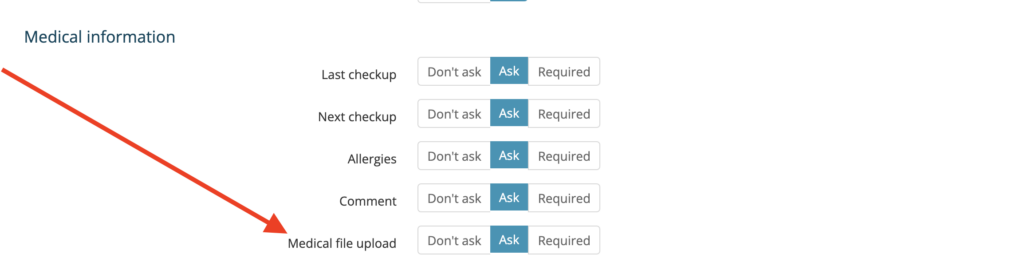
*Ensure the ” Membership registration form settings” are adjusted. Once “Medical file upload” and/or “Legal file upload” has been set to “Ask” or “Required”, the player and the parent will be able to upload files to their profiles using their mobile Apps.
Uploading files to the coach profiles
Upload files to the coach profile as a manager.
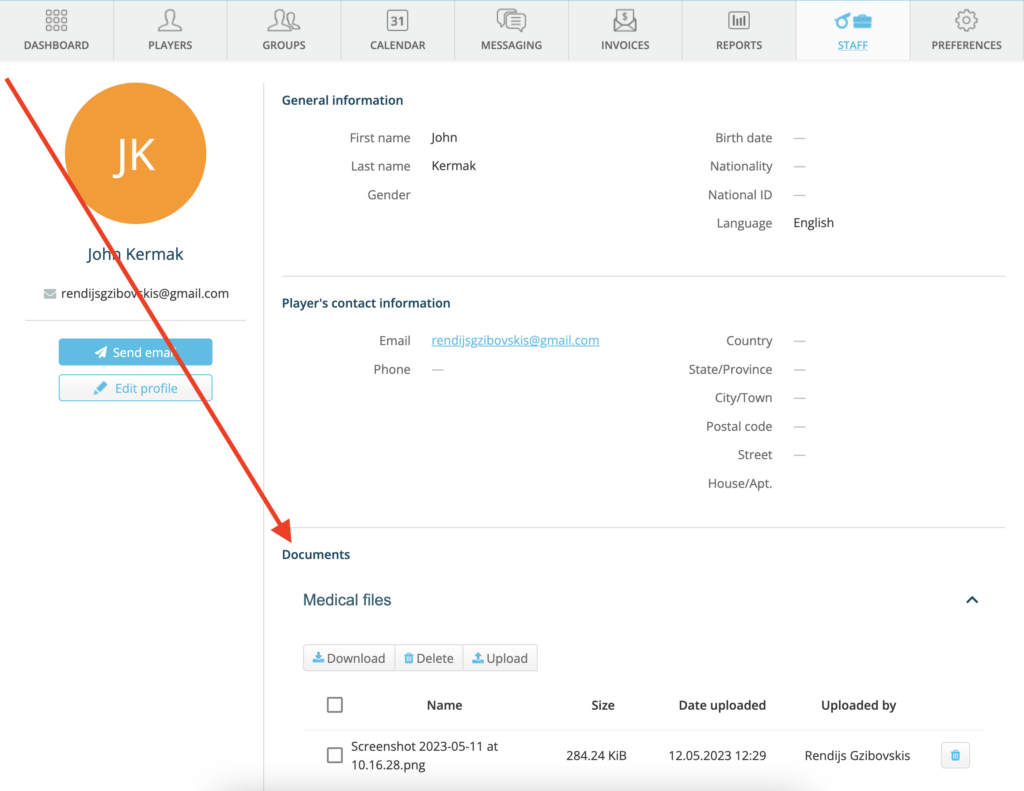
- Open the “Staff” view
- Select “Staff member profile”
- Scroll to the bottom to the “Documents” section
- Select the needed type of files section and hit on “UPLOAD” to select the file from your device
Upload files to the coach profile as a coach.
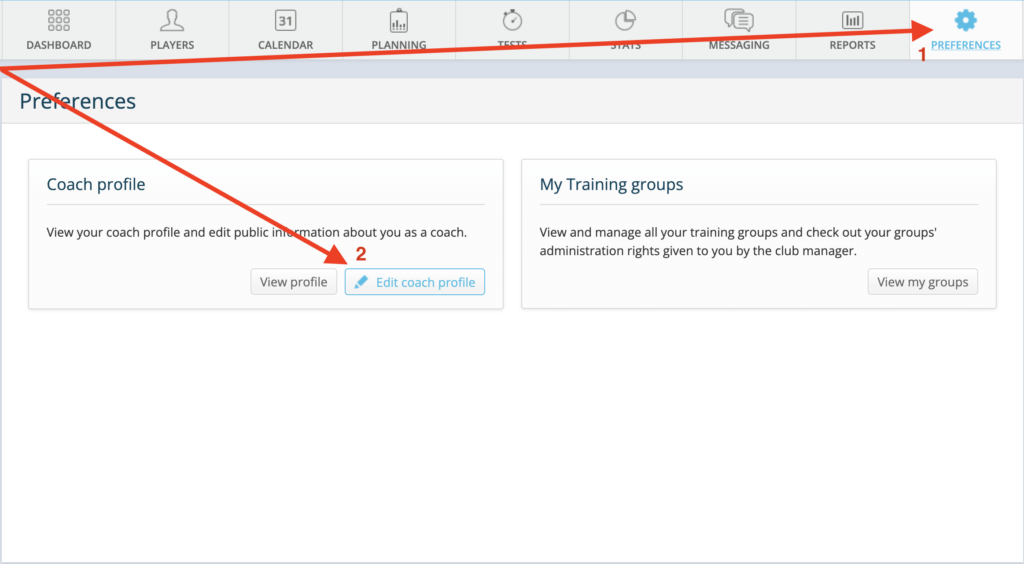
- Open the “Preferences” view
- Select “Edit coach profile”
- Scroll to the bottom to the “Documents” section
- Select the needed type of files section and hit on “UPLOAD” to select the file from your device
Downloading files
Downloading individual files.
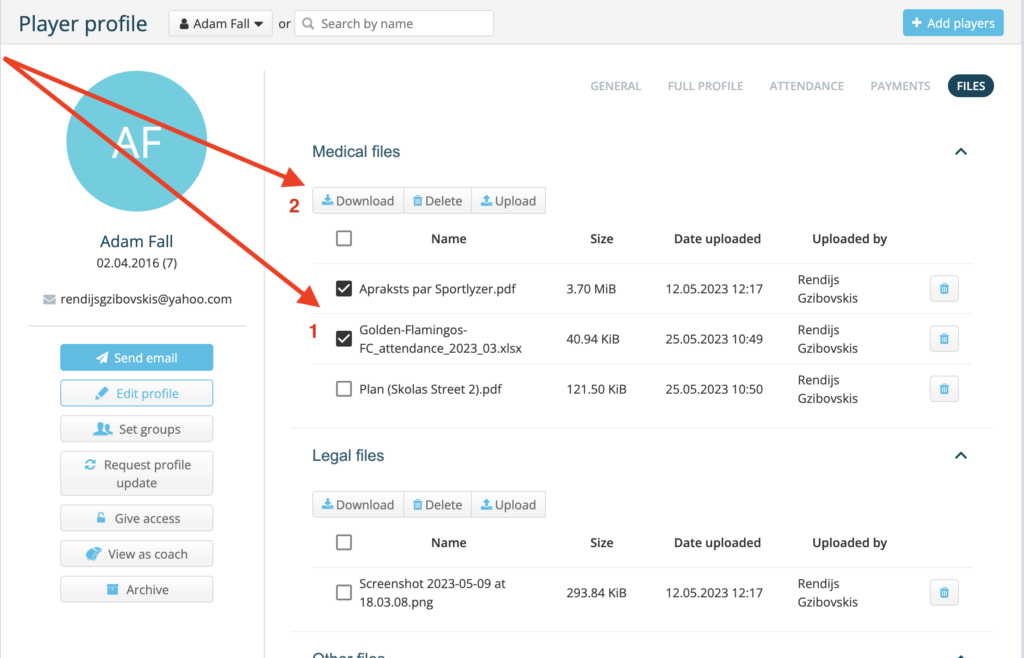
Open the profile of an athlete you want to download specific files about.
- Select the needed files
- Hit on “Download”
The download will run in the background and you will receive an email with the prepared files to your email.
Downloading files in bulk.
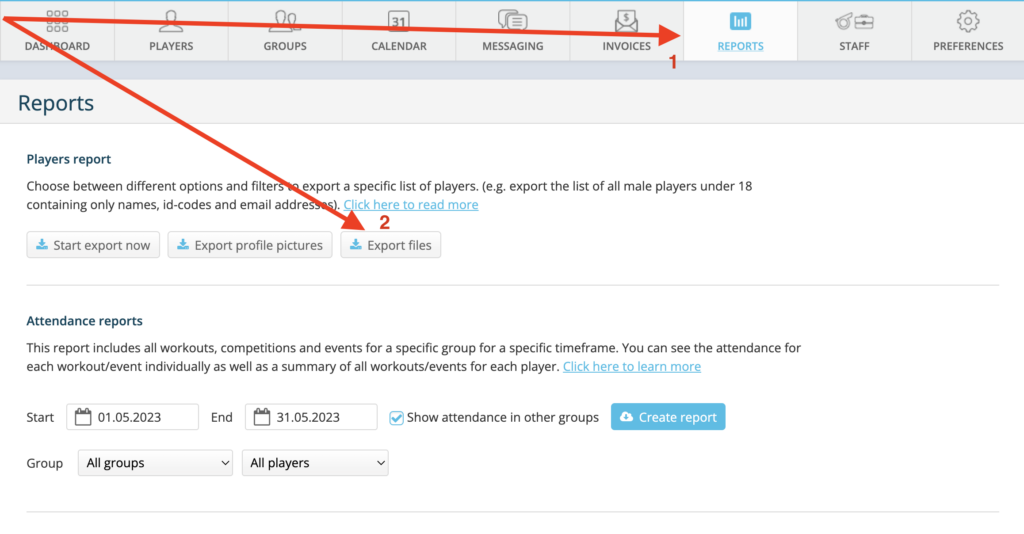
- Open the “Reports” view
- Select “Export files” under “Player reports”
- Select the groups you want to download the files from
- Select what type of files you want to download
The download will run in the background and you will receive an email with the prepared files to your email.
