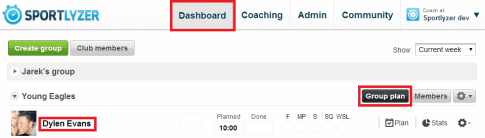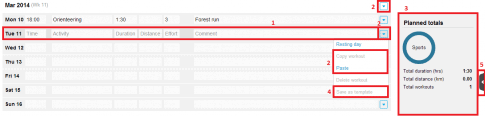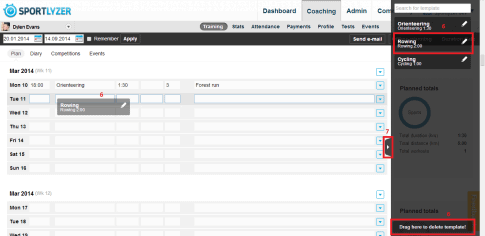The new training planner
As most of the coaches have probably seen, the new Sportlyzer training planner is now live. It is similar to the old one, but with a few extra perks. You can get a good overview of the planner from Silver Mikk’s blog post, but to see, how to use the different features of the new planner, keep reading this post.
1. Open the training planner
As before, open up any athlete (or group) from the ‘Dashboard’ (by clicking on their name or on ‘Group plan’), or go to ‘Coaching’ -> ‘Training’ and choose the athlete (group) from the top left.
2. Annual planner
To save space for weekly planning, the annual planner is hidden from the screen. To open it, click on the small arrow at the top right. If you don’t need the annual planner, close it again to get a better overview of the week’s plan.
3. Weekly planner + training templates
1. Enter the necessary information for the week (time, sport, duration, distance, effort, comment). The data is automatically saved once you click outside the data fields. (Effort is the subjective effort of the training through coach’s eye. Later it can be compared to the perceived effort of the athletes.)
2. You can copy-paste workouts and days (from the drop-down list on the right side of any row) or weeks (from the drop-down list on top of all rows) for easier planning. You can do it within the plan of one athlete (group) or copy from athlete (group) A and paste the trainings to the plan of athlete (group) B.
3. See the weekly summaries of planned workouts on the right side of the planner.
4. Save any workout as a template if you frequently use the same workout in different plans or in different weeks. You can do it from the same drop-down menu where you copy-pasted the workouts.
5. To see all of your templates, click on the small arrow in the dark grey box on the right side of the planner.
6. Click on a template and drag it to the day you wish to place it to. To delete the template, drag it to the bottom of the templates container.
7. You can hide the templates container by clicking on the arrow again.
4. Competitions
Open up ‘Competitions’ from the menu.
Add a new competition or make a tick in front of an already listed competition (created by you or your co-coaches) to add it to the athlete’s or group’s plan.