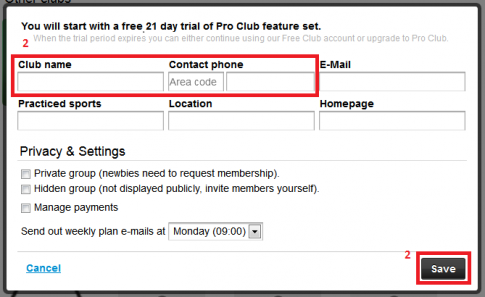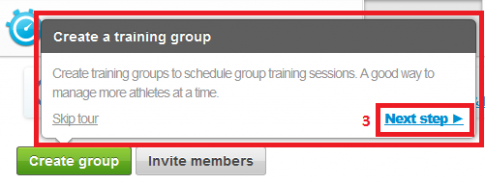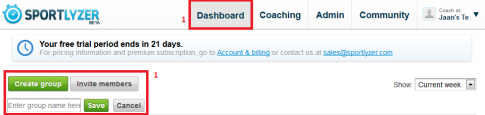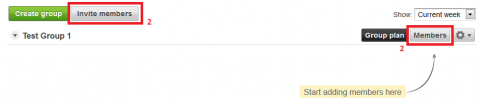Creating club profiles and groups
If you are a coach at your club then a) you already have created or someone has invited you to a club (and to specific training groups) in Sportlyzer or b) you need to create an online club profile and set up training groups yourself. To do it yourself, follow these easy steps.
If you are here to see how groups are created then click here or scroll down.
How to create an online club profile?
1. Go to the ‘Club’ tab and click ‘Create a club’.
2. A pop-up window will open. Input all of the fields (club name and phone number are mandatory). Change the privacy settings, if necessary, and hit ‘Save’.
3. After saving your progress, you will automatically be taken to the Club (Coach) view. Before starting to test things on your own, we recommend you take the introductory tour by clicking ‘Next step’ in the tour window.
4. You can always change back to the Athlete view form the top right corner by clicking on your name and choosing ‘Use Sportlyzer as: An athlete: [Your Name]’ (and vice versa).
How to create training groups?
1. In your Club’s Dashboard view click ‘Create group’, enter the desired group name and hit ‘Save’.
2. Click ‘Members’ to start adding members to this group or click ‘Invite members’ to invite people to your club, in general.
3. Follow the steps described in the post ‘Invite members to your club‘.
When finished, take a look at how to manage digital athlete profiles.